First Steps With WordPress
 Olà Shirley, It’s time to start practice. You can connect to your WordPress and learn about some features that you will use.
Olà Shirley, It’s time to start practice. You can connect to your WordPress and learn about some features that you will use.
-
Log in
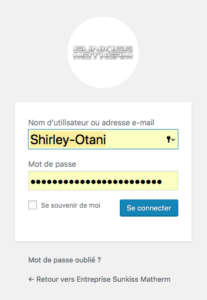 Begin by logging into the “administration area” or the back end of your website. Visit your site’s login page by placing “wp-admin” after your domain name (e.g. http://example.com/wp-admin). You can also place “login” after your domain.
Begin by logging into the “administration area” or the back end of your website. Visit your site’s login page by placing “wp-admin” after your domain name (e.g. http://example.com/wp-admin). You can also place “login” after your domain.
To sign in, use the following username and password.
ID : Shirley-Otani
PW : sent by email
-
The Dashboard
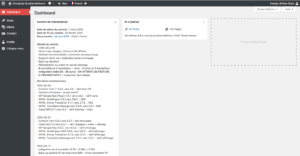 After logging in you are on the main Administration Screen called the Dashboard. It helps to keep you up to date on new.
After logging in you are on the main Administration Screen called the Dashboard. It helps to keep you up to date on new.
On the left side of the screen is the main navigation menu detailing each of the administrative functions you can perform. Move your mouse down the list and the sub-menus will “fly out” for you to move your mouse to and click. Once you choose a “parent” navigation section, it will open up to reveal the options within that section.
The various menu items are as follows:
- Dashboard
- Posts
- Media
- Contact
- Profile
In the navigation menu, click on the Your Profile (N°5) menu choice. This is where you will enter information about you, the author and administrator of the site.
In Contact menu (N°4) there are all contact form posted on the website. You should not need to enter here.
In Media menu (N°3) there are all media posted on the website. All the images that you will add in the post will be stored here.
Now, let’s look at some other powerful features of the WordPress Admin.
-
Writing and Managing Posts
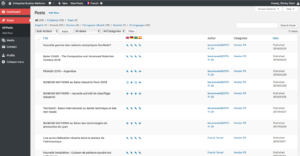 If you clic on Post menu (N°2) it appears the list of the post archives.
If you clic on Post menu (N°2) it appears the list of the post archives.
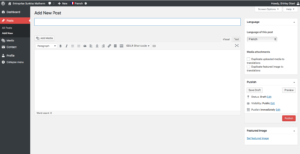 Let’s start by making your first test post in the Add New tab. To do this you can read the next tutorial Descriptions of Post Fields
Let’s start by making your first test post in the Add New tab. To do this you can read the next tutorial Descriptions of Post Fields
